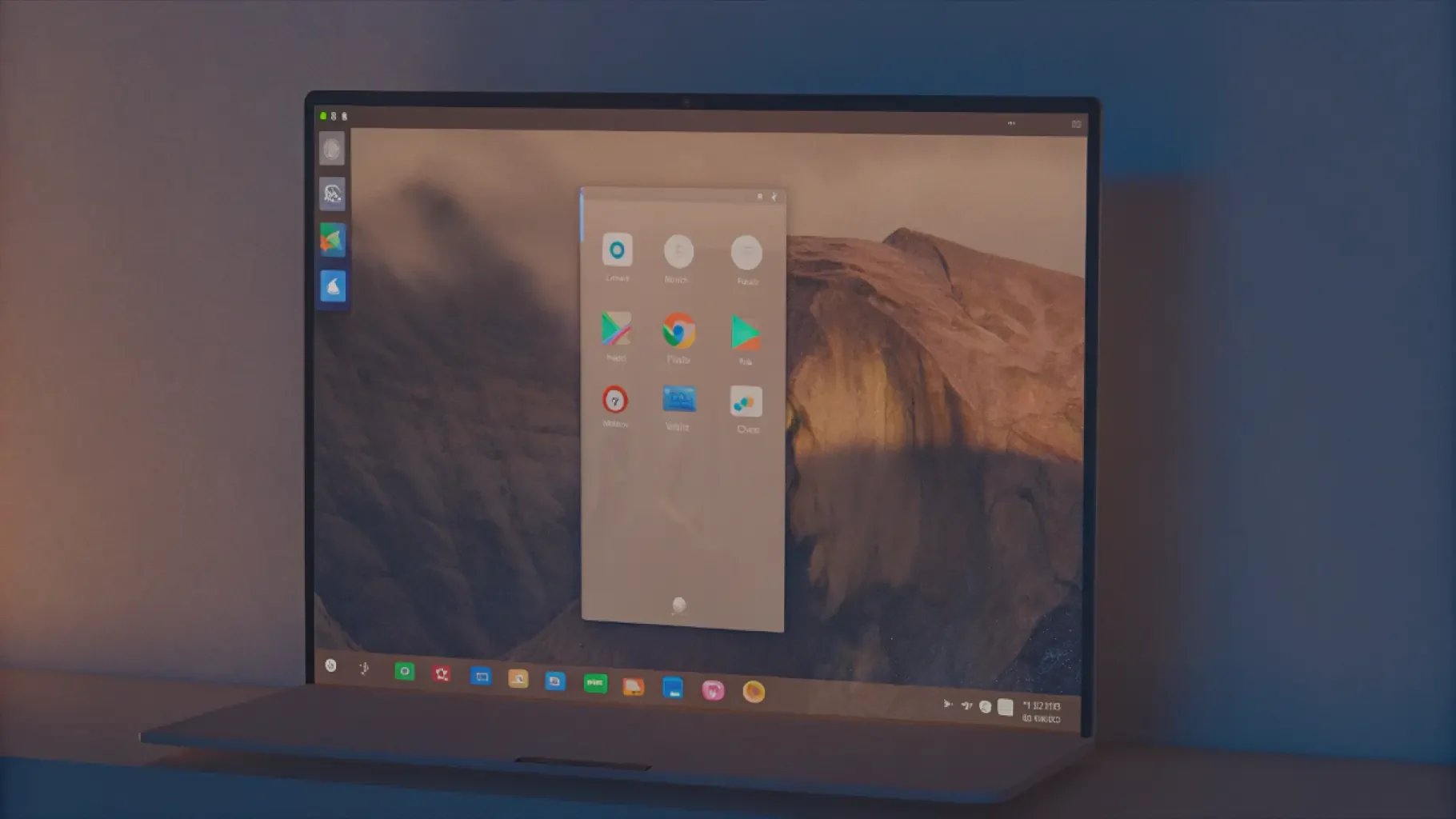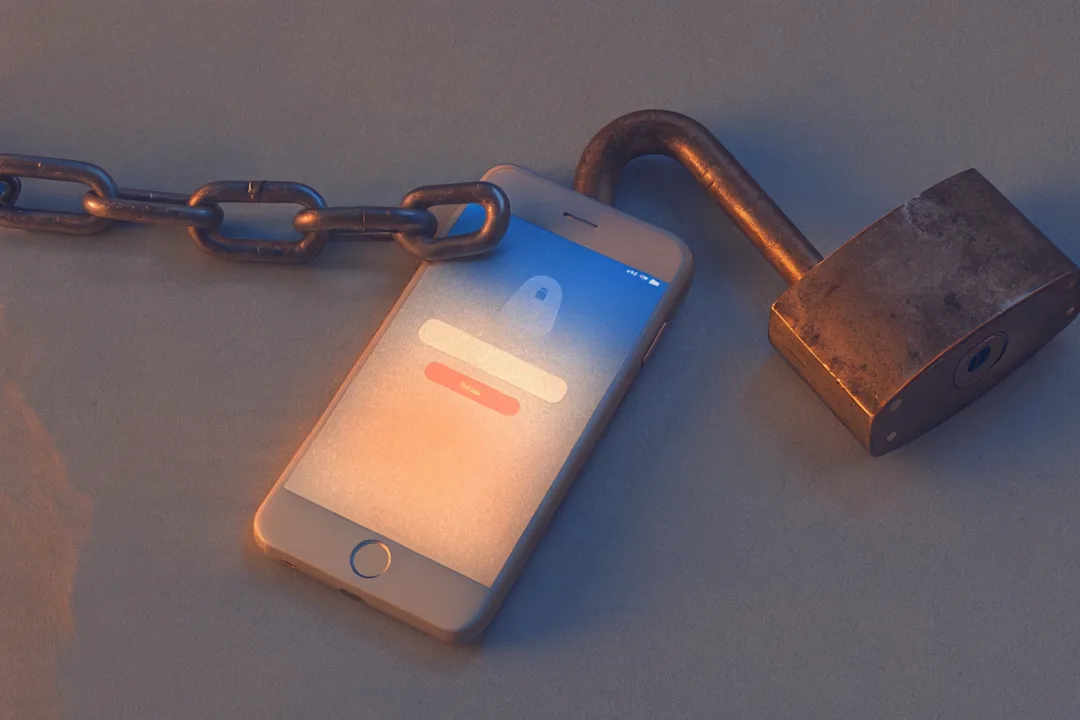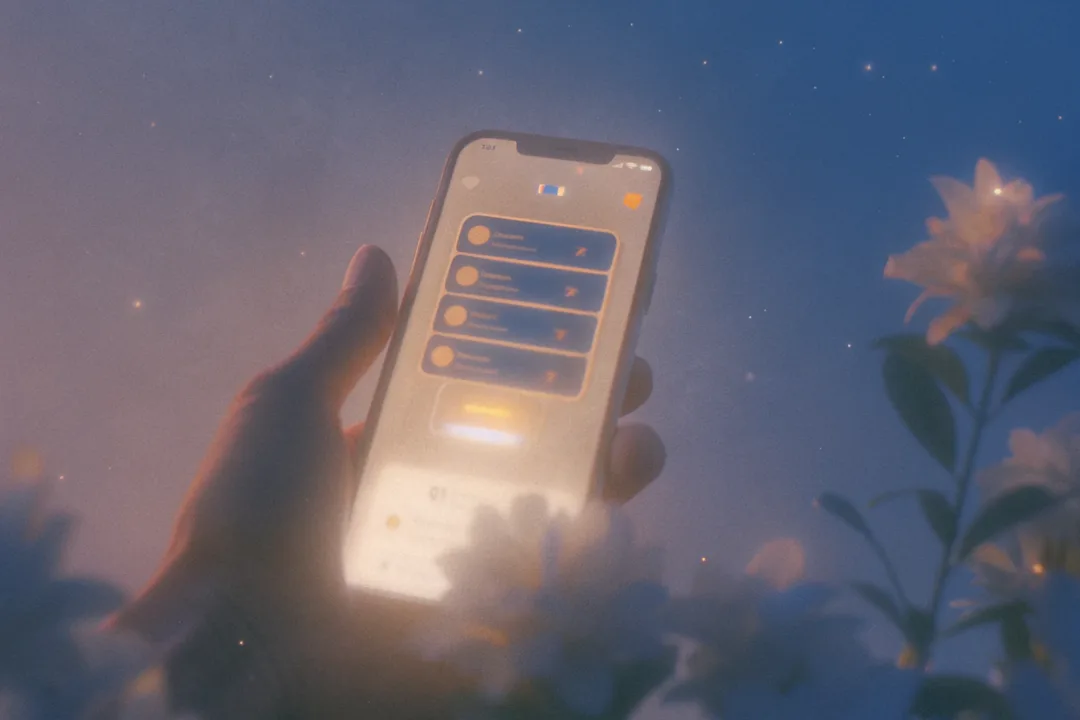What is an Emulator?
Introduction
Imagine your team just shipped a new mobile feature. You're excited and confident. But as the testing phase begins, you're suddenly facing hundreds of device configurations, screen sizes, and OS versions. Do you need to test on every Android phone from the past five years? Probably not. That’s where android emulators become a powerful asset in your mobile QA strategy.
Android emulators enable teams to replicate real device conditions without the physical burden of maintaining device labs. They play a critical role in accelerating development, enhancing test coverage, and optimizing automation pipelines for mobile apps.

Get the Mobile Testing Playbook Used by 800+ QA Teams
Discover 50+ battle-tested strategies to catch critical bugs before production and ship 5-star apps faster.
Why Android Emulators Matter in Mobile Testing
The stakes in mobile app quality have never been higher. A single crash, a broken UI element, or slow performance can lead to uninstalls and negative reviews. Users expect speed, consistency, and responsiveness.
While real device testing is necessary for production-grade validation, it is often impractical to rely solely on physical hardware. It is costly, hard to scale, and difficult to automate consistently. Android emulators help close this gap.
By simulating real-device behavior including OS, input types, memory availability, and screen dimensions, emulators allow mobile testing teams to catch issues earlier, run automated suites faster, and ensure broader platform coverage.
Platforms like Quash make emulator usage seamless, connecting test case generation with execution on both emulators and real devices via LambdaTest and BrowserStack.
What is an Android Emulator?
An android emulator is a software tool that creates a virtual Android device on a development machine. It mimics the behavior of a real smartphone or tablet, enabling teams to run and test applications in a controlled environment.
An emulator simulates both hardware and software layers. This includes:
CPU architecture (ARM or x86)
Memory and storage constraints
Input methods (touch, keyboard, gestures)
Operating system (stock Android or OEM skins)
Sensors (GPS, accelerometer, battery, etc.)
Developers frequently use the Android Studio Emulator, which allows them to run apps across different screen sizes and Android versions. It integrates with the Android SDK, ADB, and other tools, making it ideal for quick iteration and debugging.
Unlike simulators, which only recreate the software environment, emulators offer much deeper fidelity by replicating hardware behaviors as well.
Emulators vs Simulators vs Real Devices
Understanding the distinction between these tools is essential to designing an effective mobile testing strategy.
Type | Simulation Scope | Best Use Cases |
Emulators | Software and hardware simulation | Functional testing, smoke tests, CI/CD |
Simulators | Software-only simulation | UI layout validation, early development |
Real Devices | True hardware and OS execution | UAT, performance testing, production runs |
Emulators are excellent for automating tests and simulating user flows in early development. Simulators (like Apple’s Xcode Simulator) are faster but less accurate, ideal for visual layout testing. Real devices are irreplaceable for performance, hardware interaction, and pre-release validation.
See Also: Our in-depth comparison blog on Emulators vs. Simulators.
Related: See our Cross-Browser Testing on Mobile Web blog for how emulator vs. device behavior varies across platforms.
How Android Emulators Work
Android emulators operate by creating a virtual machine (VM) that simulates device hardware and operating system behavior.
Key components of an emulator stack:
QEMU (Quick Emulator): Provides the core virtualization engine for CPU and memory simulation.
GPU Emulation: Uses host GPU for accelerated rendering, improving UI responsiveness.
Android System Images: Pre-configured packages for specific OS versions and device profiles.
ADB (Android Debug Bridge): Enables shell access, logging, and interaction with the emulator.
Sensors and State APIs: Simulate network conditions, battery levels, GPS data, and more.
Advanced emulators like Genymotion also support sensor scripting, location spoofing, and cloud-based test execution, making them CI/CD-ready for enterprise QA teams.
When to Use Android Emulators
Android emulators shine in specific phases of the mobile app lifecycle:
1. Development and Debugging
Developers use emulators to debug crashes, test UI changes, and simulate input methods during coding. This cuts down on the need to push builds to real devices constantly.
2. Smoke Testing
Automated smoke tests can be run on emulators across multiple Android versions and screen resolutions, catching regressions early.
3. Continuous Integration Pipelines
CI tools like Jenkins, GitHub Actions, and CircleCI can spin up emulator instances for automated tests, enabling every code commit to trigger validation.
4. Parallel Testing
Multiple emulator sessions can run in parallel on a single machine or VM cluster, drastically reducing overall test runtime.
5. Edge Case Simulation
Scenarios like poor network connectivity, airplane mode, low memory, or location spoofing can be tested without needing special hardware setups.
When to Use Real Devices
Despite emulator strengths, real devices are indispensable in certain scenarios:
1. User Acceptance Testing (UAT)
Validating the final user experience requires testing on actual hardware with real user gestures and sensor input.
2. Performance Testing
You cannot accurately measure app startup time, battery drain, or thermal behavior using emulators. Real-world performance testing requires real hardware.
3. Sensor and Biometric Validation
Fingerprint scanning, face recognition, camera access, and gyroscope behaviors must be tested on physical devices.
4. Store Deployment Validation
Behavior under real app store builds or review configurations may differ slightly from development environments and must be tested on real phones.
For more, read our guide on Regression Testing Automation
Advantages of Emulator-Based Testing
Here’s why many teams use android emulators as their first layer of mobile QA:
Lower Costs: No need to maintain or upgrade a large fleet of physical devices
Faster Feedback: Developers get results in minutes, not hours
Automation Ready: Easily integrates with test frameworks and CI/CD pipelines
Multiple Configurations: Test across a matrix of Android versions and screen sizes
Better Resource Utilization: Use cloud-hosted emulators to save local resources
Limitations of Android Emulators
Despite their utility, emulators have shortcomings:
Lack of Sensor Precision: Cannot emulate camera lenses, accelerometer fidelity, or biometrics
Inaccurate Performance Benchmarks: Emulators do not simulate thermal limits, GPU throttling, or battery performance
Gesture Gaps: Pinch, zoom, and multi-touch are difficult to simulate accurately
Not Suitable for App Store Builds: Final release and signed APK testing must happen on real hardware
Cost and ROI Analysis
Traditional Device Lab (Annual):
20 devices × $500 = $10,000
Device management and staff time = $15,000
Maintenance and replacements = $5,000 Total = $30,000/year
Emulator-First Strategy:
Cloud emulator subscriptions (e.g., Genymotion, LambdaTest) = $3,000
Selective real device testing = $5,000 Total = $8,000/year
Savings: Over 70 percent annually
Popular Emulator Tools in 2025
Android Emulator (Android Studio)
The official emulator by Google, deeply integrated with Android SDK. Supports Google Play services, multiple API levels, and custom device profiles.
Genymotion
High-performance emulators for QA teams. Offers both desktop and cloud-hosted solutions. Excellent for CI/CD testing and geolocation simulation.
Also read Is AI in Mobile Testing Worth It? Pros, Cons & ROI
LambdaTest
Supports both emulators and real devices. Integrates with Selenium, Appium, and modern test orchestration tools like Quash.
Samsung Remote Test Lab
Free access to remote Samsung phones. Ideal for testing One UI quirks or Samsung-specific integrations.
Blisk
A developer browser offering responsive testing with mobile device emulation and live reload support.
Best Practices for Emulator Testing
1. Mirror Real Users Create virtual devices that represent your actual user demographics, low-end, mid-range, and flagship models.
2. Automate Early and Often Use tools like Espresso, Detox, or Appium to integrate emulator testing into your CI pipeline.
3. Simulate Poor Conditions Test in slow 3G, offline mode, low battery, or interrupted call scenarios.
4. Log and Visualize Results Capture emulator logs, screenshots, and crash traces for better debugging and reporting.
5. Combine with Real Devices Use emulators for speed, but run nightly regression or pre-release suites on real hardware.
How Quash Helps with Emulator and Device Testing
Quash makes mobile automation accessible and scalable by combining AI-generated tests with multi-environment execution.
With Quash, you can:
Generate test cases from PRDs and Figma designs
Run tests across emulators and real devices via BrowserStack or LambdaTest
Monitor test coverage by screen size, OS, and device type
Whether you need functional coverage or performance validation, Quash enables full-stack testing using the best mix of environments.
Conclusion
Android emulators are no longer optional tools for developers. They are now core to efficient, scalable mobile QA strategies. When combined with real device validation, they help teams reduce costs, accelerate releases, and catch issues earlier.
Use emulators to validate flows across dozens of configurations. Then confirm your most critical paths on physical hardware. With Quash, you can orchestrate both worlds, turning specifications into high-confidence, automated mobile tests.
Ready to level up your mobile testing infrastructure? Request a demo to see how Quash transforms your QA process from development to deployment.