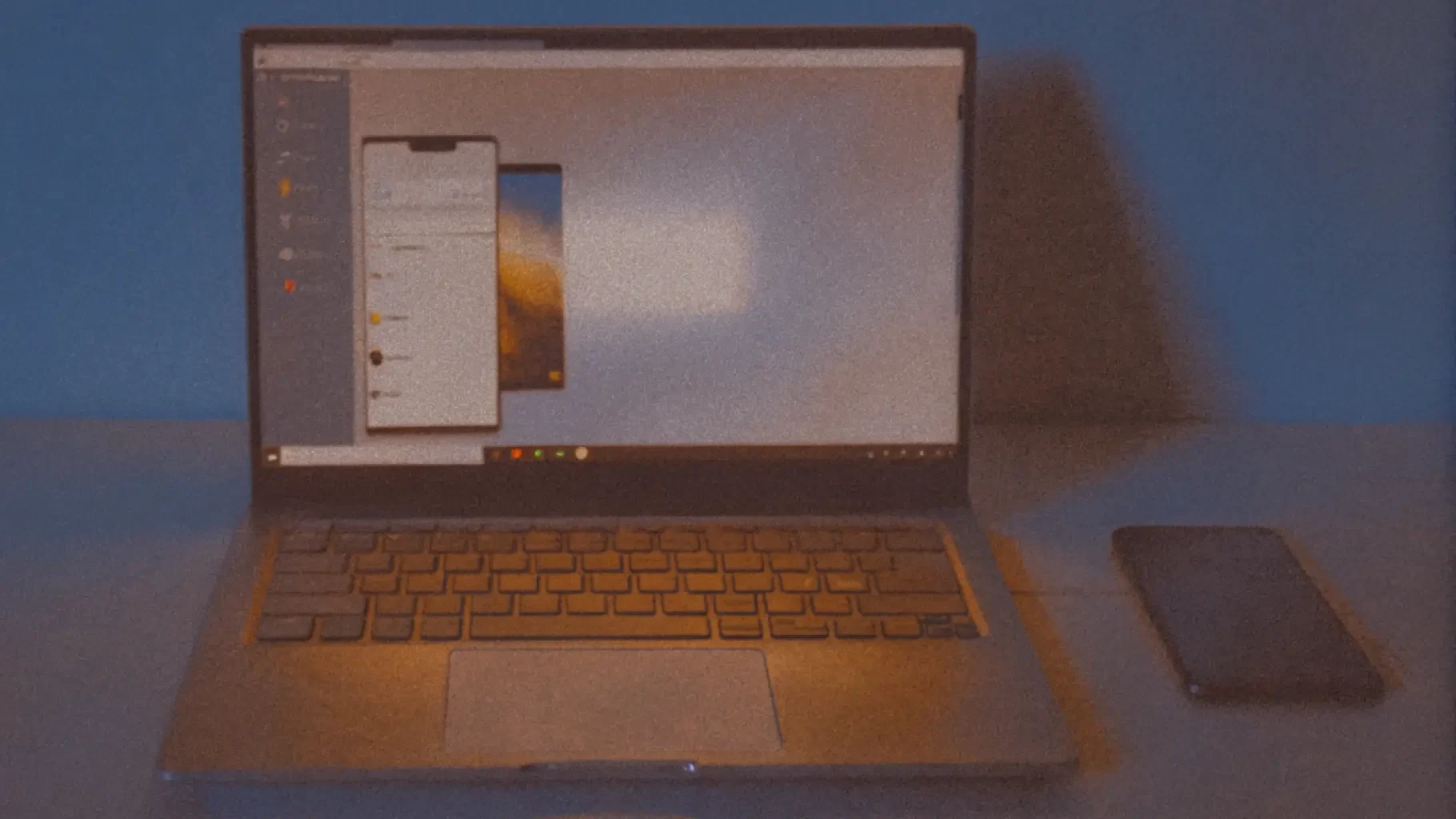Emulators vs Simulators: What’s the Difference?
No, they’re not interchangeable. And yes, choosing the wrong one can cost you real bugs in production.
No one wants to hear that a bug slipped through just because the test environment didn’t mimic a real device closely enough. But it happens. Often. Especially when teams don’t fully understand the difference between an emulator and a simulator.
At first glance, they sound interchangeable. Both help you run mobile apps on a computer without using a physical device. But under the hood, the two are solving very different problems. If you’re testing mobile apps regularly and especially if you’re working with automation at scale, knowing the distinction can mean the difference between confident releases and avoidable production issues.
In this guide, we’ll break down what emulators and simulators actually do, where they excel, when they fall short, and how this decision plays into a smarter mobile QA strategy. If you're serious about improving mobile app quality, this is foundational knowledge.
Let’s Start with Emulators
An emulator recreates both the software and hardware of a mobile device. It’s designed to imitate a real device as closely as possible, from the operating system to the CPU architecture. When you use an emulator, you're not just running an app, you're running a virtual version of an actual device.
Emulators are most commonly used in Android testing, especially since they come bundled with Android Studio and are officially supported by Google. You can simulate phone calls, test fingerprint authentication, and even trigger different battery states.
Where Emulators Excel:
They provide hardware-level accuracy, which is crucial if your app interacts with sensors like GPS, gyroscope, or fingerprint scanners.
Emulators offer better insight into app behavior under real-world conditions, such as limited memory, device rotation, or battery drain.
They integrate well with debugging tools, letting you inspect logs, trigger edge cases, and reproduce flaky scenarios.
Common Challenges with Emulators:
They can be slow to boot and run, especially on underpowered machines.
Emulators consume more system resources, which can affect developer productivity.
Not every feature behaves exactly like it would on a physical device, especially under hardware strain.
Still, for many Android testing workflows, especially those focused on functionality or device-specific behavior, emulators are indispensable.

Get the Mobile Testing Playbook Used by 800+ QA Teams
Discover 50+ battle-tested strategies to catch critical bugs before production and ship 5-star apps faster.
What About Simulators?
A simulator is more lightweight. It imitates the operating system and basic device environment, but it doesn't attempt to recreate hardware components. Simulators are typically used for iOS testing, with Apple’s official Simulator bundled in Xcode being the most well-known example.
Simulators are faster and easier to work with during early development, especially when you're focused on UI layout, user flows, or basic app navigation.
Where Simulators Excel:
They are quick to load and responsive, making them ideal for rapid prototyping and debugging UI issues.
They offer a convenient environment for visual testing, especially when dealing with different screen sizes or orientations.
For teams testing early versions of iOS apps, simulators provide a smooth and accessible starting point.
Where Simulators Fall Short:
They can’t simulate hardware-level behavior, which makes them unreliable for testing features like Bluetooth, camera, NFC, or GPS in real-world use cases.
They are not suitable for performance testing, as the simulated environment can’t replicate real memory usage, CPU throttling, or network behavior.
Some bugs only appear on actual devices, and simulators often miss them entirely.
So while simulators are helpful, they shouldn’t be your only line of defense if your app uses any native device features.
A Real-World Scenario
Imagine you're building a fitness tracking app that uses accelerometer data and GPS to map workouts. If you rely only on a simulator, your app might appear to work fine. But the moment you deploy to a real phone, you notice location glitches and tracking delays.
That’s because a simulator can only fake location; it can't replicate real GPS signal changes or interference from physical movement. An emulator, especially on Android, would give you much closer results. But even that might not be enough. Eventually, you'd want to validate your feature on real devices to see how it behaves in the field.
This is exactly why understanding the tool you’re using and what it can and can’t do is so critical.
Quick Comparison: Emulator vs Simulator
Here’s a quick snapshot to help you decide which fits your testing need:
Feature | Emulator | Simulator |
Simulates hardware | Yes | No |
Simulates operating system | Yes | Yes |
Performance testing | Supported | Not reliable |
UI testing | Supported | Supported |
Sensor-based testing | Supported | Not supported |
Platform | Mostly Android | Mostly iOS |
Speed | Slower | Faster |
Debugging support | Deep integration | Moderate integration |
Remember, neither tool is universally better. It depends on what you're testing and how you prioritize accuracy vs speed.
So Where Does Quash Come In?
Quash helps QA teams make smarter decisions about where and how to test. If you're running automated mobile tests and want to balance accuracy with speed, Quash allows you to route tests to the most appropriate environment be it an emulator, a simulator, or a real device in the cloud.
Let’s say your UI tests can comfortably run on a simulator without losing accuracy. Great. Quash can help you push those through quickly to reduce feedback time. But when you're testing geolocation features, camera interactions, or performance under load, Quash gives you the flexibility to shift those tests to real devices or hardware-accurate emulators.
By using AI-driven insights and dynamic test orchestration, Quash takes the guesswork out of environment selection. You stay focused on writing better tests, and your pipeline stays reliable without bottlenecks or false positives.
Choose the Right Tool for the Job
In mobile testing, shortcuts almost always come back to bite you. Testing on a simulator when your feature depends on hardware is like testing a car’s brakes in a video game. It might look right, but you’ll only know if it feels right once you try the real thing.
That doesn’t mean simulators are bad, they're just designed for a different job. Use them to move fast and get early feedback. Use emulators when accuracy is critical. And when it’s time to validate real-world performance or sensor behavior, bring in real devices.
The smartest QA teams in 2025 aren’t just writing tests. They’re thinking critically about where those tests run and why that choice matters.
If you’re building a mobile testing strategy that scales, make environment selection a core part of your QA process. And if you’re using Quash, let the platform handle the heavy lifting of test orchestration so your team can focus on what really matters, catching bugs before your users do.