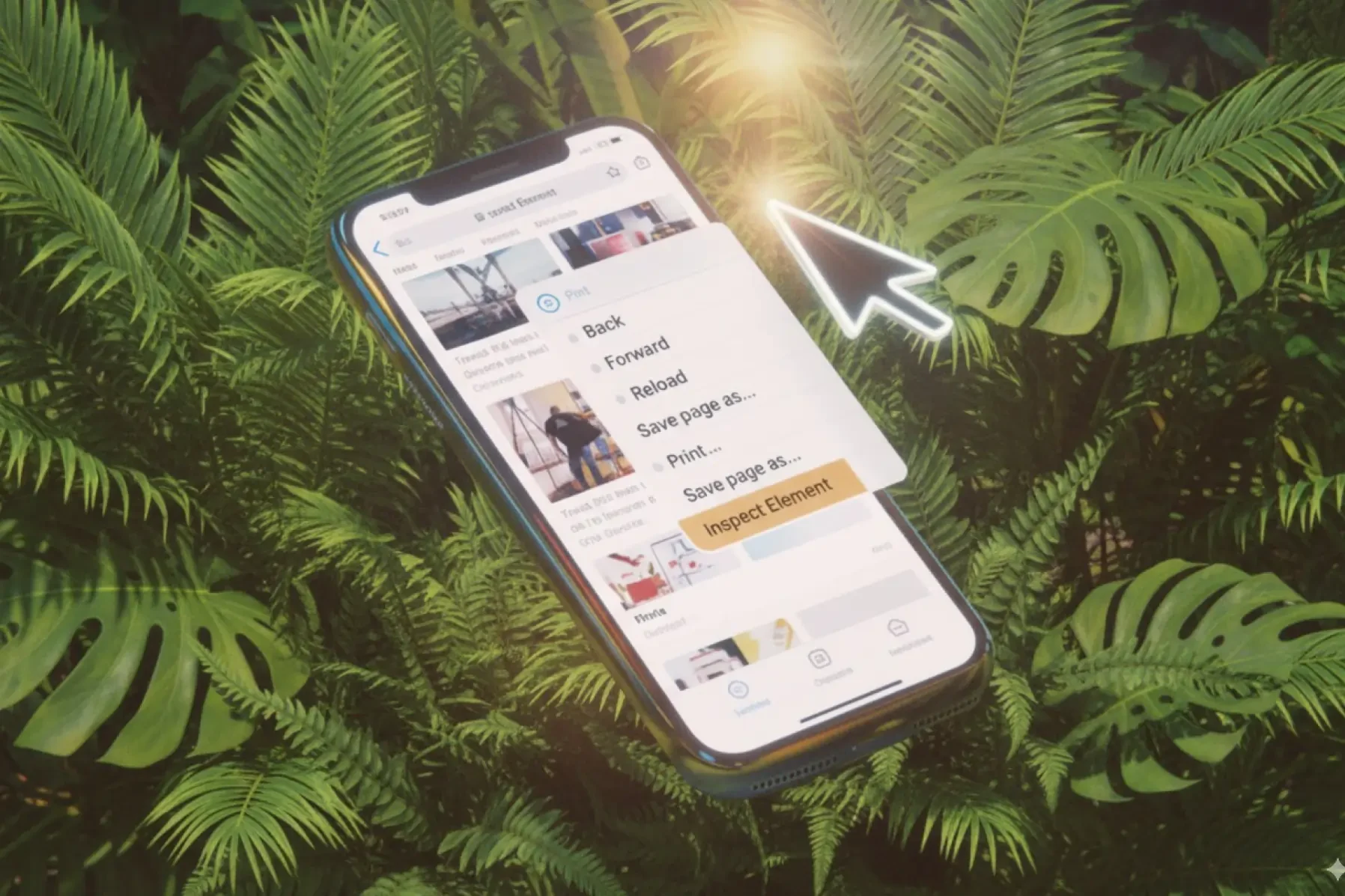Inspect Elements on iPhone: Easy Guide
If you’ve ever used Inspect Element on your desktop browser, you know how handy it can be. You can peek into the HTML, CSS, and JavaScript behind any web page, tweak things temporarily, and even troubleshoot design or performance issues. But what about on an iPhone? Can you inspect elements on iOS Safari the same way you do on Chrome or Edge on your laptop?
The short answer: yes, but with a few extra steps. iOS doesn’t give you built-in inspect tools directly on the phone. However, with Safari’s Web Inspector feature and a little setup, you can still debug and inspect websites on your iPhone with ease.
In this guide, I’ll walk you through everything you need to know: from enabling the right settings to actually using the Web Inspector on your iPhone. By the end, you’ll be inspecting elements like a pro.
Why Would You Want to Inspect Elements on an iPhone?
Before we get into the “how,” let’s talk about the “why.” Why bother with inspecting elements on a mobile device?
1. Mobile Responsiveness
Most people browse the internet on their phones these days. If you’re a developer, designer, or tester, checking how a page looks and behaves on a real iPhone is crucial. Inspect Element lets you spot alignment issues, font sizing errors, or overlapping buttons that might not show up on desktop.
2. Debugging Mobile-Specific Bugs
Sometimes a site works perfectly on desktop but breaks on mobile. By inspecting the elements, you can see what’s causing the issue whether it’s a CSS rule, a JavaScript error, or a responsive design problem.
3. Learning & Experimenting
Even if you’re not a developer, it’s fun to see how websites are built under the hood. Want to change text on a page (just for yourself)? Or figure out why a button looks different on an iPhone? Inspect Element lets you explore all of that.

Get the Mobile Testing Playbook Used by 800+ QA Teams
Discover 50+ battle-tested strategies to catch critical bugs before production and ship 5-star apps faster.
How to Enable Inspect Element on iPhone
Unlike Android, iOS doesn’t have a built-in “long press > inspect” option. Instead, Apple provides a tool called Safari Web Inspector. Here’s how you set it up:
Step 1: Enable Developer Tools on Your iPhone
Open Settings on your iPhone.
Scroll down and tap Safari.
Scroll to the bottom and tap Advanced.
Toggle on Web Inspector.
This enables debugging for Safari on your iPhone. But you still need a Mac to actually use it.
Step 2: Connect Your iPhone to a Mac
Use a Lightning-to-USB cable (or USB-C for newer iPhones).
Unlock your iPhone and, if prompted, trust the device.
Step 3: Enable Develop Menu on Your Mac
Open Safari on your Mac.
Go to the top menu bar and click Safari > Settings (or Preferences).
Click the Advanced tab.
At the bottom, check “Show Develop menu in menu bar.”
Now, you’ll see a Develop menu in Safari on your Mac.
Step 4: Start Inspecting Elements on iPhone
With your iPhone connected, open Safari on your iPhone and go to any website you want to inspect.
On your Mac, in Safari’s menu bar, click Develop.
Under Develop, you should see your iPhone listed. Hover over it, and you’ll see the page currently open on your iPhone.
Click it, and boom you now have full inspect element access, just like on desktop!
You can inspect HTML, modify CSS, view console logs, and debug scripts all while the changes reflect live on your iPhone.
Alternative Ways to Inspect Elements on iPhone
Don’t have a Mac? Or want simpler methods? Here are a few alternatives:
1. Third-Party Browser Apps
Some browsers like Inspect Browser (available on the App Store) let you inspect elements directly on your iPhone without connecting to a Mac. It’s not as powerful as Safari Web Inspector, but it gets the job done for basic inspection.
2. Remote Testing Platforms
Tools like Quash, BrowserStack, or Sauce Labs let you inspect and test websites on virtual iPhones in the cloud. This way, you don’t even need to own an iPhone, just log in, select a device, and test.
3. Bookmarklet Hacks
There are JavaScript bookmarklets that mimic inspect element functionality. You simply save a special script as a bookmark and tap it while on a page. It won’t give you the full developer tools, but you can view and tweak HTML/CSS in a pinch.
Pro Tips for Using Inspect Element on iPhone
Test on multiple screen sizes: An iPhone 13 may look fine, but an iPhone SE or Pro Max might break your design. Always check across devices.
Use Responsive Design Mode on Mac Safari: Even without connecting an iPhone, Safari’s responsive design mode lets you preview sites in iPhone screen sizes. Combine this with Web Inspector for deeper debugging.
Clear Cache Often: Safari caches aggressively. If you’re making style changes, clear your cache or use private browsing to make sure you’re seeing the latest version.
Common Issues (And Fixes)
iPhone not showing in Develop menu → Make sure your cable is working, your iPhone is unlocked, and you’ve enabled Web Inspector. Restart both devices if needed.
Can’t inspect elements directly on iPhone → Remember, iOS doesn’t allow full developer tools natively. You’ll need either a Mac, a third-party browser, or a testing tool.
Changes not reflecting on iPhone → Refresh the page on your iPhone, or clear cache to load the new version.
Final Thoughts
Inspecting elements on the iPhone might feel tricky at first, since iOS doesn’t give you a built-in inspect tool. But with Safari Web Inspector (plus a Mac), or some handy alternatives like third-party apps and cloud testing platforms, you can debug and explore websites on iOS devices easily.
Whether you’re a tester trying to catch mobile bugs, a developer ensuring responsive design, or just a curious learner, knowing how to inspect elements on an iPhone gives you a big advantage.
So, go ahead and enable that Web Inspector and start exploring the hidden side of the web on your iPhone.
FAQs: Inspect Elements on iPhone
Q1. Can I inspect elements on an iPhone without a Mac? Yes, but your options are limited. You can use third-party apps like Inspect Browser, or cloud testing tools like Quash or BrowserStack.
Q2. Is it safe to inspect elements on an iPhone? Absolutely. You’re only viewing and temporarily editing the code on your own device. It doesn’t affect the actual website.
Q3. Can I use Chrome DevTools on iPhone? Not directly. Chrome on iOS is built on Safari’s engine (WebKit), so you’ll need to use Safari’s Web Inspector instead.
Q4. Does inspect element work in iPhone apps, or just websites? It only works in Safari and web apps, not in native iOS apps like Instagram or Messages.
Q5. What’s the easiest method for beginners? If you already have a Mac, Safari Web Inspector is the best. If not, try an app like Inspect Browser for a simpler, on-device option.