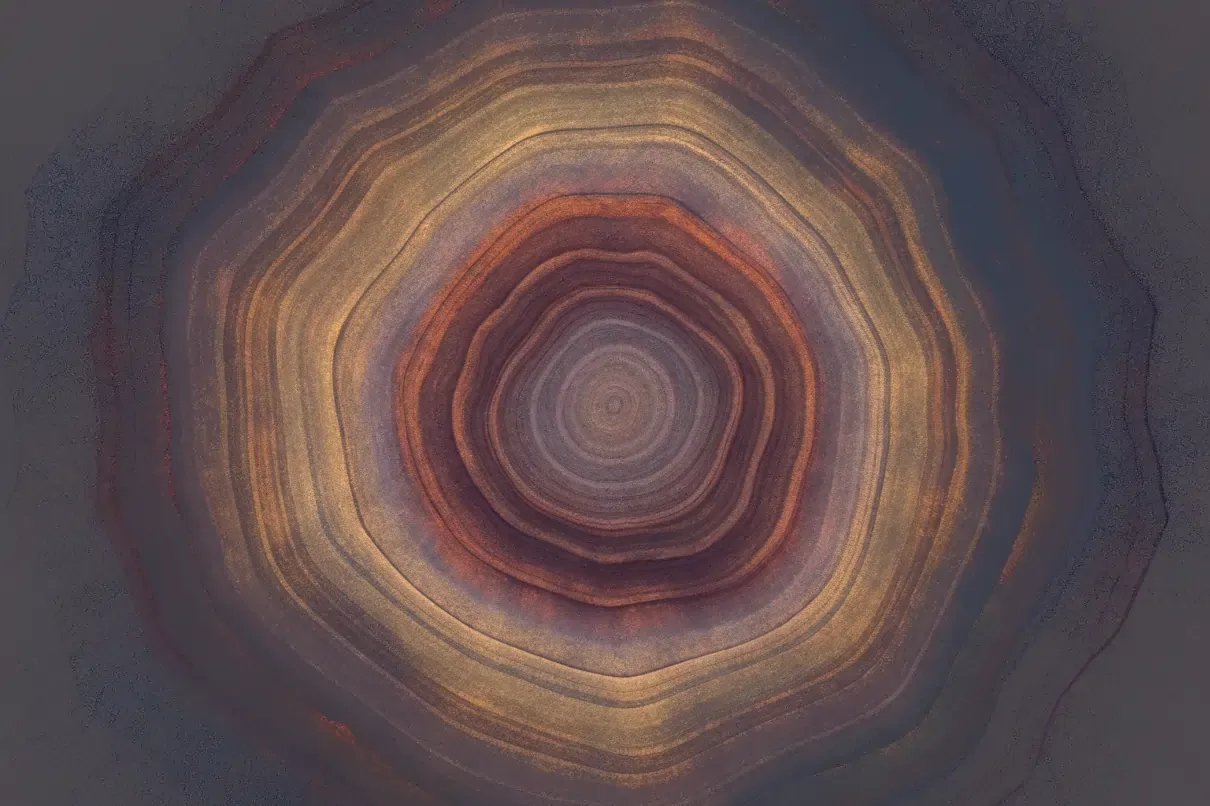How to Inspect Element on Mac
Introduction
Have you ever visited a beautifully designed website and wondered how it was built? Or maybe you are a tester, developer, or designer trying to debug why a certain button does not align properly on different screen sizes. In either case, the browser’s Inspect Element feature is your go-to tool.
If you are on a Mac, learning how to use Inspect Element on Mac can open up a whole new perspective on how websites work. From analyzing HTML, CSS, and JavaScript to checking performance bottlenecks, this built-in tool helps you dig into the front-end code of any page.
This tutorial will walk you through step-by-step instructions on using Inspect Element across different browsers on Mac including Safari, Chrome, Firefox, and Edge along with best practices, troubleshooting tips, and FAQs. By the end, you will not only know how to use Inspect Element but also how to apply it effectively in your work.

Get the Mobile Testing Playbook Used by 800+ QA Teams
Discover 50+ battle-tested strategies to catch critical bugs before production and ship 5-star apps faster.
What Is Inspect Element?
Inspect Element is a browser tool that lets you view and edit the code of any webpage directly from your browser. With it, you can:
Inspect the underlying HTML structure of a page.
View and modify CSS styles to see how changes affect design.
Run and debug JavaScript code directly in the browser.
Monitor network activity, including API calls and load times.
Test how a site looks across different devices and screen sizes.
On a Mac, this feature is readily available in popular browsers like Safari, Google Chrome, Mozilla Firefox, and Microsoft Edge. Whether you are a QA tester, front-end developer, product manager, or even a curious learner, mastering this tool is essential.
How to Inspect Element on a Mac: Safari, Chrome, Firefox, and More
Let’s break down the process browser by browser.
A. Safari Inspect Element on Mac
Safari comes pre-installed on every Mac, but to use its Web Inspector, you first need to enable developer tools:
In the top menu bar, click Safari > Settings (or Preferences, depending on your macOS version).
Go to the Advanced tab. Scroll to the bottom and check “Show features for web developers.”
A new Developer menu will now appear at the top.
Right-click any part of a page and choose Inspect Element.
Shortcut: Use Command (⌘) + Option (⌥) + I to open Inspect Element instantly.
From here, you will see a split screen with the web page on one side and the Inspector panel on the other. Hovering over lines of HTML will highlight the corresponding elements on the page.
Safari’s Web Inspector offers:
Elements – Inspect and edit HTML/CSS in real time.
Console – Run JavaScript, view logs, and debug errors.
Sources – Step through scripts, set breakpoints, and analyze files.
Network – View API calls, script loads, and page performance.
Performance – Profile frame rate, scripting, and layout shifts.
Safari is especially powerful when paired with iPhone or iPad inspection, letting you debug mobile views directly from your Mac.
B. Chrome Inspect Element on Mac
Google Chrome is the most widely used browser, and its DevTools are highly popular for debugging and testing.
To open it:
Right-click anywhere on a page and select Inspect.
Or press Command (⌘) + Option (⌥) + I.
For quick access to the Elements tab, use Command (⌘) + Option (⌥) + C.
Chrome DevTools display the HTML structure at the top and CSS styles at the bottom. Hovering over elements in the panel highlights them on the page.
Useful features in Chrome DevTools:
Device Mode – Simulate how a page looks on different devices.
Sources tab – Debug JavaScript with breakpoints.
Network panel – Check load time, API calls, and asset requests.
Lighthouse – Run automated performance and SEO audits.
Tip: If you are learning, Chrome DevTools tutorials are widely available, making it beginner-friendly.
C. Microsoft Edge (Chromium-Based)
Microsoft Edge on Mac is also built on Chromium, meaning its developer tools are nearly identical to Chrome’s.
To open:
Right-click on a page > Inspect.
Or press Command (⌘) + Option (⌥) + I.
If you already know Chrome Inspect Element, you will find the Edge workflow seamless.
D. Firefox Inspect Element on Mac
Firefox offers its own set of developer tools, with unique strengths:
Right-click the element you want to inspect and choose Inspect Element.
Or use the shortcut Command (⌘) + Option (⌥) + I.
To jump straight into Inspector mode, press Command (⌘) + Shift + C.
Firefox Developer Tools include:
CSS Grid & Flexbox Visualization – Advanced layout debugging with visual overlays.
Style Editor – Work directly with full CSS files and save changes.
Accessibility Inspector – View roles, color contrast, and keyboard focus.
Fonts Panel – Inspect font families, fallbacks, and glyph coverage.
Storage Inspector – Manage cookies, local storage, and IndexedDB more easily than in Chrome.
For developers who work heavily with CSS grids and responsive layouts, Firefox offers some of the most intuitive tools.
Limitations of Inspect Element on Mac
While Inspect Element is powerful, it has some boundaries:
Websites that use heavy JavaScript frameworks may re-render the DOM, making it harder to track elements.
It only shows front-end code (HTML, CSS, JS). Server-side code, databases, or backend logic remain hidden.
For security testing or database performance, Inspect Element is not sufficient and requires specialized tools.
Common Troubleshooting Tips
Sometimes Inspect Element may not behave as expected. Here is how to fix common issues:
1. Developer tools will not open
Restart your browser.
Update to the latest version.
Disable extensions that block right-click menus.
In Safari, make sure the Develop menu is enabled.
2. Elements do not highlight
Try inspecting in another browser.
Reload the page.
Be aware that JavaScript-heavy apps often re-render, which can confuse inspection tools.
3. Console errors keep repeating
Set breakpoints and step through the code.
Note the file and line number of errors.
Search error logs online, as many are documented with fixes.
Best Practices for Using Inspect Element on Mac
Once you are comfortable, use these practices to maximize the tool’s value:
1. Reverse-engineer great design patterns
Study well-built sites. Analyze layout structures, class naming conventions, and animation triggers.
2. Test responsive layouts correctly
Do not just resize your browser window. Use Device Mode to simulate different screens and test media queries.
3. Simulate slow networks
Throttle network speed in DevTools to catch performance bottlenecks and unoptimized assets.
4. Check SEO and Metadata quickly
Use DevTools to confirm correct title tags, meta descriptions, canonical URLs, and structured data.
5. Pair with Remote Device Inspection
For authentic results, test on real iPhones, iPads, or cloud-based device farms. This ensures true cross-device compatibility.
Remote Device Inspection from Mac
Sometimes a webpage may look fine in desktop Safari or Chrome but misbehave on an actual iPhone or iPad. That is where remote inspection helps.
With Safari’s Web Inspector, you can:
Connect your iPhone via USB to your Mac.
Enable Web Inspector on iPhone (Settings > Safari > Advanced).
In Safari on Mac, use the Develop menu to inspect pages running on your iPhone in real time.
For broader testing, cloud-based tools let you inspect across dozens of devices, operating systems, and browsers without leaving your Mac.
FAQs: Inspect Element on Mac
1. Is Inspect Element safe to use? Yes. Any edits you make are temporary and only visible in your browser. They do not affect the live site.
2. Is it legal to use Inspect Element? Yes, it is perfectly legal for learning, debugging, or design inspiration. The only risk is if you misuse it for unethical activities like bypassing paywalls.
3. Can websites detect Inspect Element usage? Generally, no. Your local inspection is not visible to the server unless you interact in unusual ways such as triggering API requests.
4. Can I inspect elements on an iPhone from my Mac? Yes. Connect your iPhone to Safari on Mac, enable Web Inspector, and you can inspect mobile web pages in real time.
Conclusion
Learning how to Inspect Element on Mac is a game-changer for anyone working with websites, whether you are debugging as a QA tester, optimizing performance as a developer, or simply curious about web design.
By using browser-specific tools like Safari Inspect Element, Chrome DevTools, and Firefox Developer Tools, you gain deep visibility into how a site is built and how it performs. Combine this with best practices like responsive testing and remote device inspection, and you will have everything you need to ensure flawless user experiences.
So next time you stumble upon a beautifully designed site or encounter a frustrating bug, remember to right-click and Inspect Element.