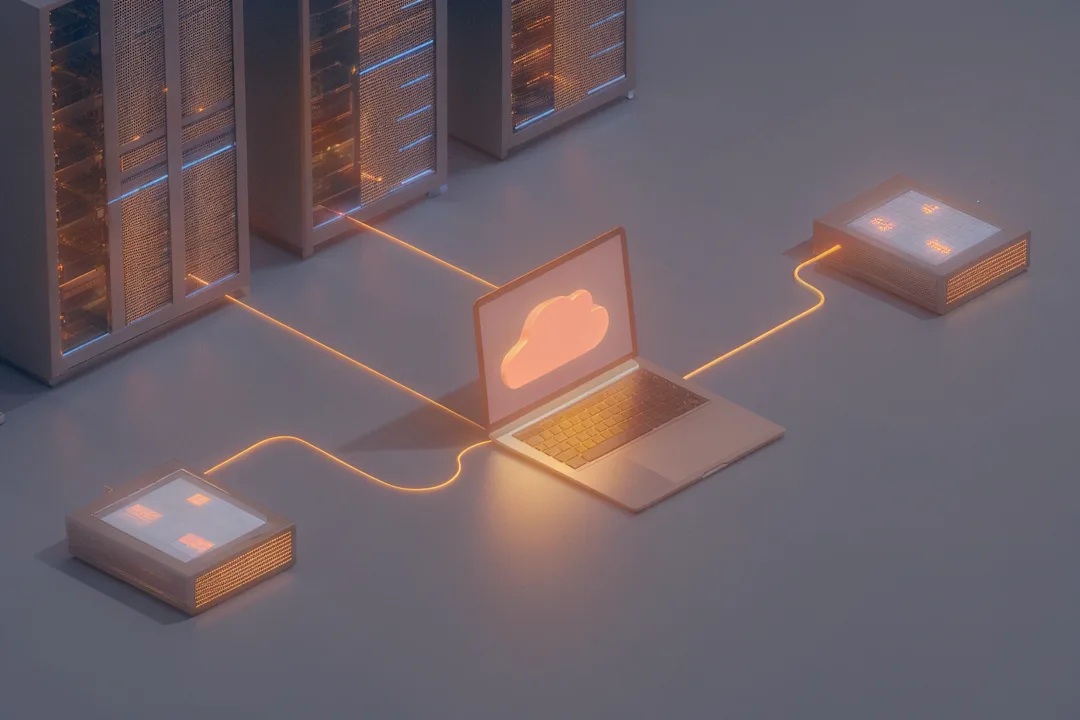How to Write Effective Bug Reports
Introduction
Discovering and documenting software bugs is one of the most vital responsibilities for quality assurance (QA) professionals, product managers, and developers. A bug report is not just a technical document. It is a communication bridge between the people who test software and the people who fix it. Whether you work at a startup or a large enterprise, mastering how to write a bug report is critical for smooth product development and an excellent user experience.

Get the Mobile Testing Playbook Used by 800+ QA Teams
Discover 50+ battle-tested strategies to catch critical bugs before production and ship 5-star apps faster.
Why Effective Bug Reporting Matters
Bugs are inevitable in software development. However, their impact depends not only on what they break, but also on how well they are reported and tracked. A well-written bug report enables developers to understand and replicate issues efficiently, saving hours of back-and-forth and speeding up product releases. Conversely, poorly documented bugs can slow everything down, waste engineering time, and leave critical problems unresolved in production.
Effective bug reports:
Provide precise information for quick debugging and resolution
Reduce miscommunication between QA and engineering teams
Offer a clear record for future reference, helping teams avoid repeated mistakes
Help prioritize issues so the most severe bugs get fixed first
What Is a Bug Report?
A bug report is a detailed record describing an error, flaw, or unexpected behavior in software. Its main purpose is to help developers, designers, and stakeholders understand the problem so it can be fixed quickly. Every report should contain enough information for anyone to reproduce the issue and determine its severity.
When learning how to write a bug report, clarity, structure, and accuracy are the most important traits.
Core Components of an Effective Bug Report
A great software bug report answers these essential questions:
What exactly is the problem?
How can it be reproduced?
Which part of the software does it affect?
Is the issue specific to a hardware type, software version, or environment?
What were the expected and actual results?
Let’s go through each element that makes up an effective bug report.
1. Title or Bug ID
Start with a short and specific title. Avoid vague phrases like “app doesn’t work.” Instead, summarize the core issue clearly:
“Checkout button not working on mobile site in Chrome.”
Assign a unique ID through your tracking tool to maintain easy references for everyone involved.
2. Environment Details
Many issues occur only under specific conditions. Specify:
Device Type: Desktop, tablet, or smartphone, including the model if relevant
Operating System: Example: Windows 11, macOS Sonoma, Android 14
Software or App Version: Mention the exact release or build number
Browser or Network: For web issues, list browser version and network type (wired, WiFi, 4G)
Tester Information: Who found the issue and when
Reproducibility Rate: Does the bug occur always, occasionally, or randomly
Example:
Device: MacBook Air M2OS: macOS 14.1Browser: Safari 17App Version: 5.2.0Network: WiFi (strong signal)
3. Steps to Reproduce
Provide a numbered, clear sequence that anyone can follow to reproduce the problem:
Open the site in Chrome (version 120).
Log in with a valid account.
Go to Profile > Account Settings.
Change the email address and click "Save."
These steps must be concise and complete so that developers can confirm the bug easily.
4. Expected Result
Describe what should happen under normal conditions:
“Email address updates successfully and displays a confirmation message.”
5. Actual Result
Explain what happens instead, including any error messages, UI glitches, or broken workflows.
“Page reloads without confirmation, and the email remains unchanged.”
Include relevant logs or error text to support your report.
6. Visual Proof (Screenshots, Videos, Logs)
Evidence strengthens every bug report template and speeds up debugging:
Use screenshots with highlights or annotations to pinpoint the issue
Record a short video if the bug involves multiple actions or animations
Attach console logs or network traces when relevant
Strong evidence eliminates ambiguity and helps developers fix problems faster.
7. Severity and Priority
Specify both severity and priority to guide the team on importance:
Severity: How much the bug affects functionality (cosmetic, minor, major, or critical)
Priority: The urgency level for fixing it (low, medium, high, urgent)
Example:
Severity: Major (prevents checkout)
Priority: High (affects conversions)
Be realistic with these classifications. Over-prioritizing every issue can dilute focus on real blockers.
8. Additional Context
Add any extra details that provide background or help identify root causes:
Issue Frequency: e.g., “Occurs every time the user tries to check out.”
Recent Changes: “Appeared after updating the payment gateway integration.”
Related Bugs: Reference linked tickets if relevant.
Workarounds: “Refreshing the page allows the action temporarily.”
Contextual notes like these help developers connect related issues and improve traceability.
9. Assign and Track
Specify the team or person responsible for resolving the issue. Most teams use project management tools like JIRA, Trello, or Asana to assign, comment, and track bug statuses.
Keep your QA process organized by regularly reviewing and updating bug statuses until the issue is verified as resolved.
Example of a Complete Bug Report
Title: Profile Picture Upload Fails in Chrome v120 Description: Users attempting to upload a new profile picture via the web dashboard experience infinite loading. No success message appears, and the new image is not displayed. Verified on multiple machines using Chrome v120. The issue does not appear on Firefox or Safari.
Steps to Reproduce:
Login to dashboard on Chrome v120.
Visit “Profile” section.
Click “Upload New Photo.”
Select any .jpg or .png file (under 1MB).
Click “Save.”
Expected Result: New profile image should upload successfully and replace the old one, displaying a confirmation message. Actual Result: Upload spinner stays visible indefinitely; the image does not update, and no message appears.
Environment: Device: Dell XPS 15 OS: Windows 11 Browser: Chrome v120 App Version: 6.1.2 Network: Home WiFi
Severity: Minor Priority: Medium
Attachments:
Screenshot showing loading spinner
Short video recording of attempted upload
Browser console logs
Additional Notes:
Issue started after the last dashboard update
Works fine on Firefox 119 and Safari 17
Temporary workaround: clearing browser cache allows one successful upload
Best Practices for Writing Effective Bug Reports
What to Do
Be concise and use clear, simple language
Focus on facts, not assumptions
Include actionable details rather than vague comments
Use screenshots or videos wherever possible
Label severity and priority thoughtfully
Reproduce the issue at least once before filing
What to Avoid
Omitting information that affects reproducibility
Using excessive technical jargon
Speculating about causes without evidence
Adding unrelated steps or context
Misclassifying severity or priority
Tips for Streamlining Reporting in Teams
Use a standard bug report template. Consistency prevents confusion and speeds up understanding.
Verify your environment before reporting. Small differences in browsers or OS versions can make or break reproducibility.
Adopt integrated tracking tools. Tools such as JIRA, Trello, and Asana simplify collaboration and follow-up.
Train your QA and product teams. Bug reporting workshops or onboarding sessions strengthen long-term quality.
Test across multiple environments. Expanding coverage beyond in-house setups ensures stability across real-world devices and networks.
Conclusion
Writing an effective bug report is a skill every software tester, QA engineer, and product manager should develop. It is not only about listing problems but also about communicating the right details in the right way.
A precise, objective, and actionable bug report helps teams move faster, reduces friction, and builds trust between QA and development. Good documentation means fewer misunderstandings, faster fixes, and happier users.
Whether you are launching your first app or scaling a complex enterprise system, clear bug reporting practices keep your product reliable and your users confident.
Also Read: Mobile App Security Testing