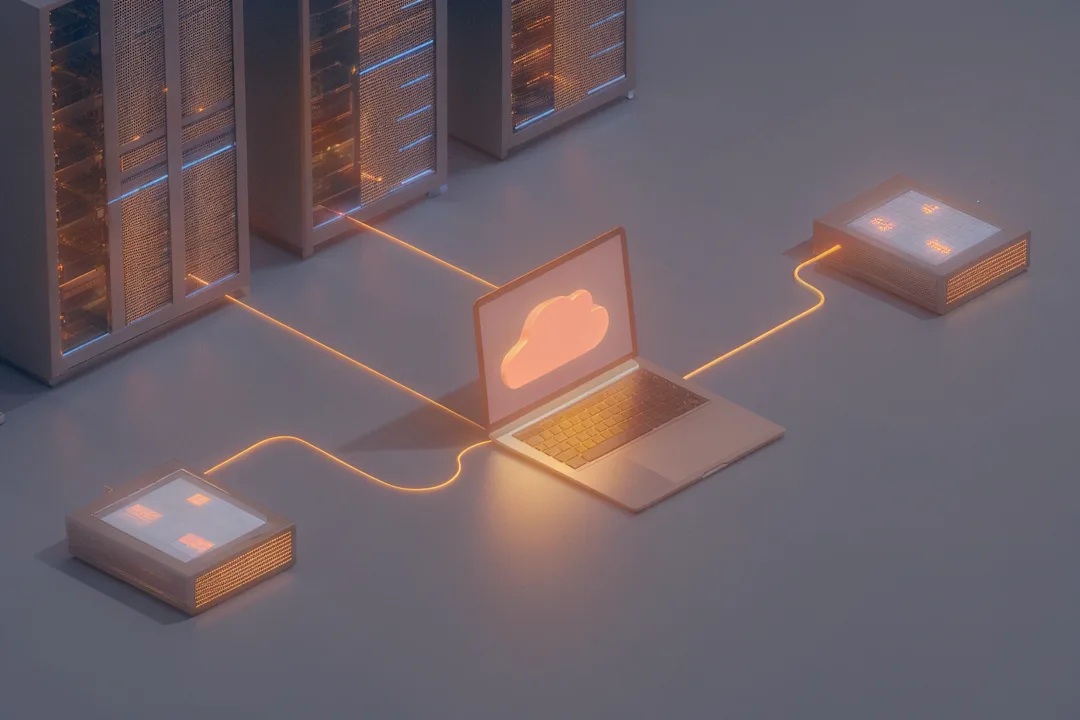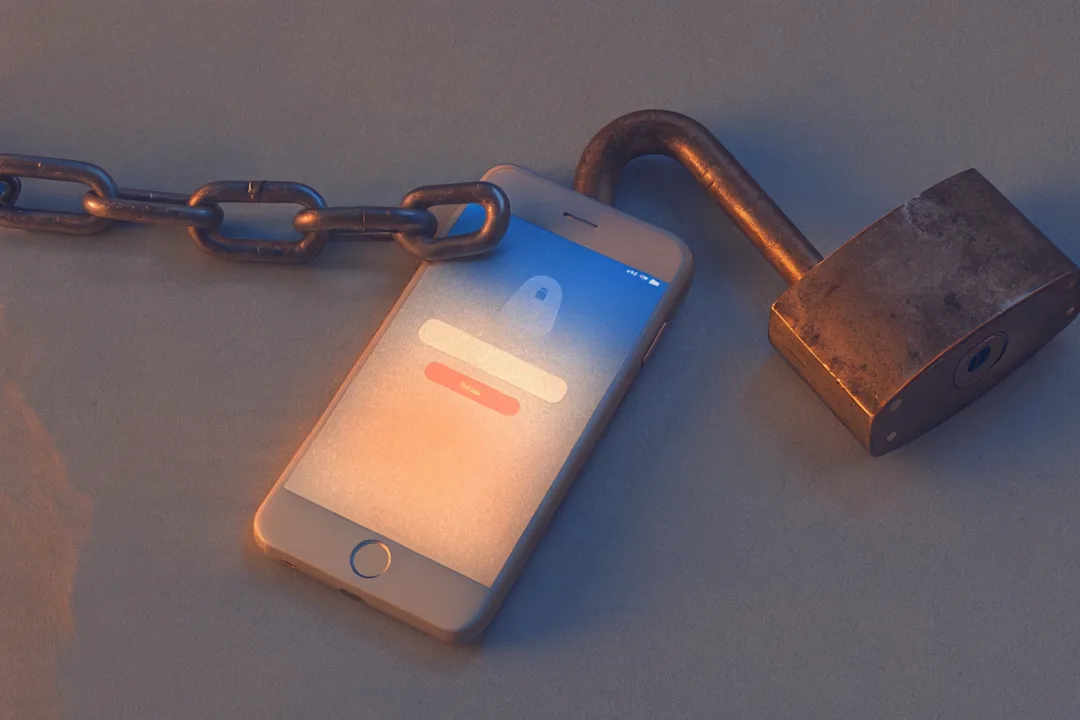How to Effectively Test PDF Documents
PDFs feel like the finish line. The layout is locked, the content is approved, and the file lands on a website or inside a customer portal. Yet real users do not consume PDFs in a single, predictable way. They open them on phones, in browser viewers, on locked-down enterprise desktops, and with assistive technologies that read and navigate content differently. This guide turns pdf testing into a practical routine that blends accessibility and compliance with security, compatibility, and automation, so your documents are readable, usable, and trustworthy everywhere.
What PDF Testing Covers
PDF testing verifies that a document renders consistently, behaves correctly, and meets accessibility, security, and governance requirements. Think of it as three lenses you apply to every release.
How it looks You check visual fidelity across readers and devices. Subtle differences in font substitution, color management, and anti-aliasing can nudge elements out of place or blur small text. What looks crisp in Acrobat can appear soft in a browser viewer or shift in macOS Preview.
What it does You validate the interactive layer. Links must resolve, bookmarks must land precisely, and forms must behave with both mouse and keyboard. This is where many otherwise beautiful PDFs fail in practice.
What it claims You confirm accessibility and compliance assertions, metadata accuracy, and integrity through pdf digital signature validation. The document should live up to its promises in audits and real usage.
Your baseline scope
Visual consistency across Acrobat, Foxit, macOS Preview, Chrome and Edge viewers, and common iOS and Android viewers
Functional behavior for links, bookmarks, forms, and embedded media
PDF accessibility testing against PDF/UA and Section 508 criteria
Metadata and language correctness for search and governance
Security controls, signatures, and permissions that match your policy

Get the Mobile Testing Playbook Used by 800+ QA Teams
Discover 50+ battle-tested strategies to catch critical bugs before production and ship 5-star apps faster.
Why Accessibility and Compliance Matter
Accessibility is not optional for many organizations and should not be optional for any team that values user experience. PDF/UA compliance provides a blueprint for accessible PDFs, focusing on proper tagging, reading order, and semantics. Section 508 PDF compliance governs accessibility for U.S. federal agencies and many vendors that supply them. Even when your company is not bound by law, adopting the same rigor prevents rework, reduces support burden, and broadens your audience.
Accessibility success begins before export. If the source document uses styles for headings and lists, those cues become tags in the PDF. If the designer sets reading order and alt text, remediation later is faster and less fragile. Automated checks help, but they do not replace screen reader sessions. Ten minutes with JAWS or NVDA on Windows and VoiceOver on macOS will surface issues that static reports miss, such as confusing order or unlabeled controls.
A Practical End-to-End Flow
The simplest flow starts with an intentional export, continues with a user-like walkthrough, and finishes with automated checks that produce evidence you can archive.
Walkthrough you can reuse
Export with tagging enabled, fonts embedded, and language set. Open the file in Acrobat and a second reader. Zoom to 200 percent and scan the first pages. Look for font substitution warnings, jagged small text, clipped tables, or image compression artifacts.
Navigate with the bookmark panel. Each entry should mirror a visible heading and land exactly where a reader expects. If the jump is off by a line or two, fix the anchor.
Check links. Click internal anchors and external URLs, then verify status codes or expected redirects. Long URLs in footnotes often hide mistakes.
Complete forms using keyboard only. Confirm labels, tab order, focus visibility, required indicators, and error messages that are announced as text.
Run your accessibility profile. Use PAC and Acrobat Preflight to validate PDF/UA and 508 criteria. Save reports with the build artifacts.
Validate signatures and security. Confirm certificate chain and revocation status, timestamp integrity, and that permissions match policy.
Capture evidence. Store screenshots of key pages at 100 and 200 percent, the accessibility reports, and a metadata JSON. Note tool versions so results are reproducible.
PDF Accessibility Testing, Explained
Accessibility is about structure and experience. The structure tree tells assistive technologies what things are. The experience determines whether users can move around, understand context, and complete tasks.
Structure and semantics Headings should descend logically from H1. Do not jump from H1 to H4 to style a heading visually. Lists should use list semantics, not manual bullets. Tables must declare header cells and scope so that a reader understands which headers apply to each data cell. Figures need concise alt text that communicates meaning. Decorative images should be tagged as artifacts to avoid noise.
Reading order and navigation Reading order must match visual order. Multi-column layouts, sidebars, and callouts are common traps. Add landmarks such as Main, Header, Footer, and Navigation to speed up screen reader navigation. Mirror the heading hierarchy in the bookmark pane for users who rely on quick jumps.
Color and contrast Ensure text and UI elements meet contrast thresholds. Avoid using color alone to signal status or meaning. Pair color with icons or text.
Forms Labels must be programmatically connected to fields. The tab order should follow a simple left to right, top to bottom sequence. Error messages should be explicit and announced to screen readers. If the form masks input, announce the masking pattern.
Assistive technology validation Automated checks are necessary but not sufficient. Run a brief live session with JAWS or NVDA on Windows and VoiceOver on macOS or iOS. Confirm that headings are discoverable, lists and tables are announced correctly, and forms are navigable without a mouse.
Section 508 and PDF/UA in Practice
Standards help when they guide day-to-day actions. Operationalize them with a small amount of structure.
How teams operationalize compliance
Maintain a mapping sheet that lists the requirement, how you test it, which pdf testing tools prove it, where evidence is stored, and who signs off.
Run PAC and Acrobat Preflight on each release and archive the outputs. Treat them like test reports in a software release.
Add two manual checkpoints to every release: a structure tree review and a five minute screen reader read through.
Track remediation like defects. Assign owners, add due dates, and retest after changes.
Keep a short changelog per document. When an audit arrives, you will know what changed and why.
Automated PDF Testing in CI/CD
Manual reviews catch nuance. Automation scales to many documents and prevents silent regressions. A balanced pipeline includes both.
What to automate
Text extraction assertions. Use Apache PDFBox or iText to extract text and assert the presence of headings, legal disclaimers, version identifiers, or table totals.
Visual regression. Render each page to an image and run pixel diffs against the previous approved version. Whitelist dynamic regions such as dates or page numbers to reduce noise.
Link checks. Crawl links and verify expected status codes or redirects.
Accessibility scans. Run PAC and batch Acrobat Preflight profiles. Fail builds on critical accessibility failures such as missing tags, invalid reading order, or absent alt text.
Metadata validation. Assert title, subject, language, and page labels. Validate that file names follow your convention.
CI pattern that works
Add a “PDF QA” job to the pipeline that runs when content or templates change.
Publish artifacts: accessibility reports, diff images, and metadata JSON.
Set clear quality gates. Block release when PDF/UA checks fail, links break, signatures are invalid, or metadata is incomplete.
Keep execution time predictable by parallelizing per document or per section.
Digital Signature Validation and Security
Users trust documents that prove origin and integrity. Treat pdf digital signature validation like code signing.
Signature checklist
Verify the signer identity and full certificate chain to a trusted root.
Validate timestamps and cryptographic algorithms. Confirm that the signature covers the intended pages.
Check revocation using OCSP or CRL. If a certificate is revoked, treat the signature as untrusted.
Flag any modifications after signing. A modified document should display as altered unless resigning is intended.
Confirm permissions. A contract might allow printing but disallow editing while keeping screen reader access available.
Security hygiene
Use strong encryption aligned with policy. Avoid outdated algorithms.
Inventory embedded JavaScript and attached files. Remove anything non essential or risky.
Perform true redaction when removing sensitive content. Verify by attempting text extraction to ensure no hidden data remains.
Document the security posture in the release notes so reviewers understand what protections are in place.
Compatibility Across Readers and Devices
There is no single PDF engine. Acrobat, Foxit, macOS Preview, and browser viewers implement PDF features differently. Mobile viewers introduce their own constraints such as zoom behavior, font substitution, and form interaction.
Lightweight matrix to keep defects visible
Readers. Acrobat DC, Foxit, macOS Preview, Chrome and Edge built in viewers, iOS Files, a common Android viewer such as Google PDF Viewer or a device vendor viewer.
OS and devices. Windows and macOS for desktop baselines. iOS and Android for mobile. Add a Linux desktop if your audience requires it.
Scenarios. Zoom at 100 and 200 percent, dark mode or high contrast where supported, print to PDF to check pagination, copy and paste to verify encoding, and mobile scrolling while filling forms.
Evidence. When you find a defect, record the reader, version, OS, and a short screen capture. This speeds up triage and fixes.
The Right PDF Testing Tools
You do not need a large stack. You need a stable set of pdf testing tools that your team documents and can reproduce.
Tool stack that covers most teams
Adobe Acrobat Preflight: Deep validation for fonts, color, print readiness, and accessibility profiles. Batch profiles support repeatable scans.
PAC (PDF Accessibility Checker): Free PDF/UA validator with clear, actionable reports that non specialists can read.
Foxit PhantomPDF: Editing and validation features, including batch operations for publishing teams.
Apache PDFBox and iText. Libraries for programmatic parsing, text extraction, structure inspection, and assertions in automation.
Poppler utilities:
pdftotext, pdfinfo, and rendering tools that are lightweight for CI jobs.diff pdf or image diff pipelines: Visual regression that highlights layout and rendering changes with tolerances to control noise.
Implementation tips
Pin tool versions in your repository and specify command lines or batch profiles.
Store validation outputs as pipeline artifacts.
For visual diffs, define masks for dynamic regions and keep a baseline set checked into version control.
For text assertions, centralize patterns and expected strings in a test data file so non engineers can maintain them.
Metadata and SEO Still Matter
PDFs can surface in search and influence discoverability within your own site. Treat metadata and hosting context as part of QA.
Make metadata a first class check
Fill Title with a human readable name that matches the visible H1 inside the document.
Set Author, Subject, and Keywords consistently across your library.
Set the document language so screen readers use the correct voice and pronunciation.
Keep file names descriptive and stable for linking.
On the hosting page, use meaningful link text, not “click here.”
Avoid duplicates. If you must host multiple editions, control indexing from the host page and make the current version clear.
Common Pitfalls and How to Avoid Them
Even mature teams encounter the same error patterns. Naming them helps you block them early.
Frequent failure modes
Untagged exports that appear fine visually but fail pdf accessibility testing
Broken reading order in multi column layouts and pages with sidebars or callouts
Font substitution that appears only in certain viewers or on mobile
Copy paste gibberish due to missing text layers or wrong encodings
Forms that look correct but have missing labels, unpredictable tab order, or error messages that screen readers cannot announce
“Signed” PDFs that fail certificate chain verification or revocation checks
Metadata left at defaults such as “Untitled” or missing document language
How to prevent them
Add a preflight export preset that embeds fonts, sets language, and enables tagging.
Make the structure tree and reading order part of peer review.
Add a quick automated text extraction check for expected headings and a visual diff for layout.
Turn signature validation and link checks into hard gates in CI.
Train designers and content authors on a short accessibility checklist so issues do not accumulate downstream.
A Compact PDF Testing Template
Close each release with a predictable, auditable pass.
Visual scan at 100 and 200 percent in at least two readers
Bookmark and link verification for navigation and footnotes
Keyboard only form pass for labels, order, and error handling
PDF/UA and 508 scans plus a short screen reader session
Digital signature validation and security review for encryption and permissions
Pixel and text diff against the last approved version
Metadata and language check, with all evidence archived in your build artifacts
Conclusion
PDF testing is not a final chore. It is the process that turns a polished layout into a reliable, accessible, and trustworthy document. By mixing targeted manual reviews with automation, validating PDF/UA and Section 508 PDF compliance, confirming signatures and permissions, and standardizing on a reproducible set of pdf testing tools, you will catch problems before users do and reduce the cost of audits and support. Build this routine once, keep evidence with every release, and your PDFs will work the way your team intended across readers, devices, and assistive technologies.